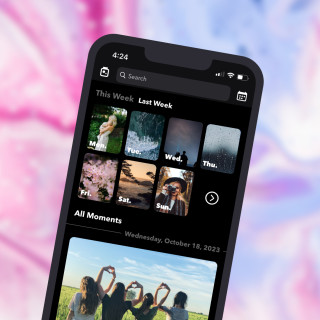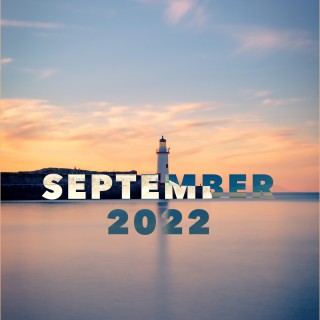Monthly Recap Movies
Generate mashup movies from your journal photos and videos at the end of every month, available on iOS only

At its core, Happyfeed strives toward three main goals (1) to make it extraordinarily simple to start and stick with a journaling habit, (2) to focus on fun and best practices from positive psychology, and (3) to better connect you with your memories each day. These goals often work hand-in-hand: the longer you journal, the more memories you’ll build up and the more fun you’ll have when you open up the app.
Today I’m announcing the launch Monthly Recap Movies. At the end of each month, you can now create an mp4 video using all your photos and videos from the month on iOS. This isn’t a brand new idea but it is novel to see in a private journaling app. Unlike on social media, your movies will have your favorite memories, not the ones you thought others might like.
If the feature is a hit, expect to see mashup movie options in more parts of the app soon and a big update to recap 2023.
How to Generate Your Monthly Movie
Generating a video clip from a month of photos and videos is as simple as tapping a big purple “Generate” button on this new screen in Happyfeed. All the work is done in the app so you’ll get your movie right away and be able to download and share however you like.
For now, the Movie Maker can be accessed from your Joy Recaps via a new “Movie” button next to the Shuffle and Save options. (Joy Recaps are available via a button in the top left navigation of the main upload screen.)
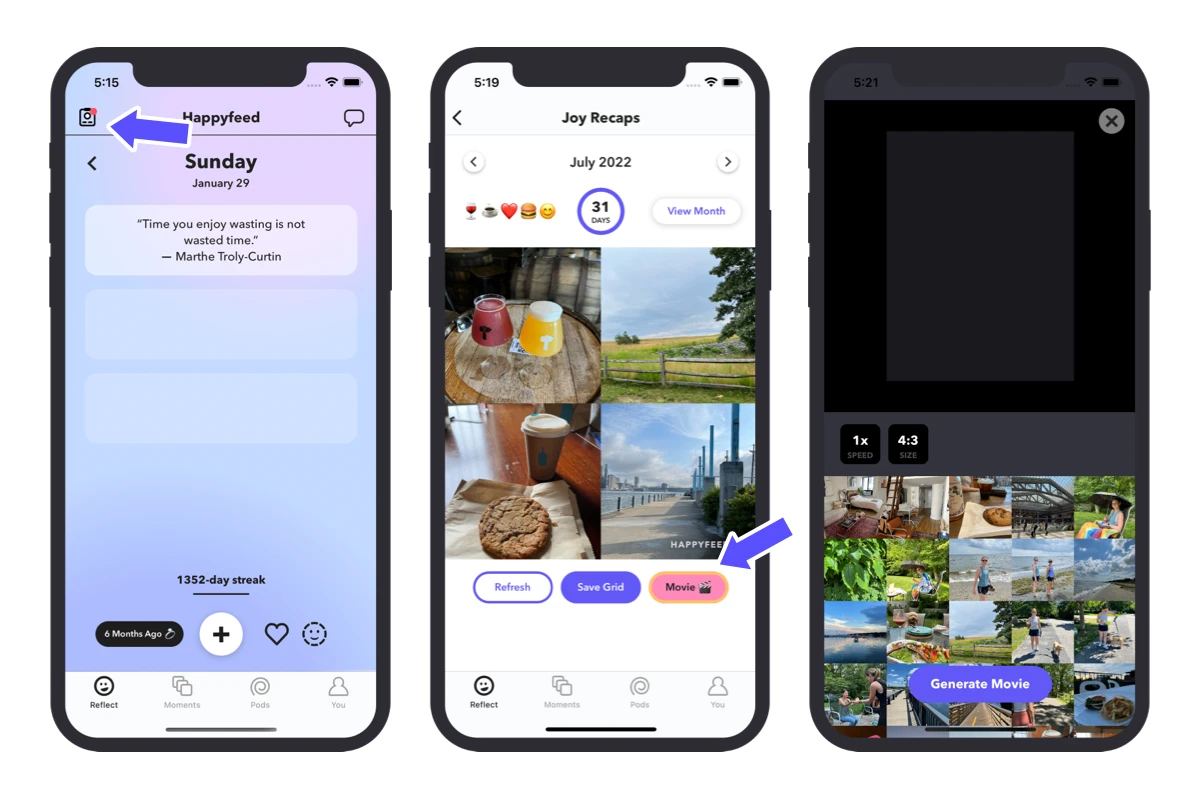
It’s likely that you have one or two photos you’d rather keep private so you can adjust that and more with a few simple controls:
- Select your media 📷 - Especially if you plan to share your video, there may be one or two memories you prefer to leave out. Simply tap those images to skip any item from the month.
- Select a speed 🐢 - Tap the “1x” button in the control bar to toggle between 1x 2x and 4x speeds. The slowest shows each photo for half a second and videos for one second.
- Select a size 🖼 - By default, videos are made at 4:3 portrait resolution, perfect for selfies and tall crops. If you take a lot of videos, tap to switch to 16:9 resolution for a full-resolution crop that will look better on TikTok or Instagram.
- Generate 🎞 - Use the “Generate” button on the bottom of the screen to create your video. Everything is compiled frame-by-frame on your device so this can take a minute or two (but iPhones are amazingly quick at this!)
- Re-generate 👀 - If you change any settings after generating your video, be sure to tap the generate button again to create a new version with those adjustments.
How to Share Your Video
Sharing videos is super easy with the new Movie Maker. By default, each generated movie is automatically downloaded to your Photo library as a standard mp4 file. This gives you full control over what you do with it and where (if anywhere) you’d like to share it.
To make things a little easier, a share button will appear on the screen after your video is generated. Tap this to see basic sharing options using the default popup on iOS.

What are some of the best ways to share a Monthly Movie?
- Message a friend: If they’re in even a single photo, it’ll be fun for them. People like to see beyond the little glimpses from texts and social media.
- Create a TikTok: Or just send it out to everyone. If you’re living an exciting live or your movie tells a micro story, why not? Tag us at @gethappyfeed. (And choose 16:9 sizing for your Movie)
- Share to Instagram Stories: Maybe your movie is better for closer friends. Either way, happy to repost from @gethappyfeed if you tag us! (Also be sure to choose 16:9 sizing for your Movie)
- Stir up your group chat: Give your friends something to talk about. “Who was that in the 15th photo?” “Where was that video taken?” “When did you start skateboarding?”
- Burn it on a DVD: Store it somewhere safe to surprise future you. Or heck, send it to your grandparents.
- Turn it into a flipbook: Not sure how to pull this off, but it actually feels like something I should try to build.
Movies Everywhere
One of the best parts of the new Movie Maker is that it’s built to work with any set of memories in Happyfeed. If you’re excited about the feature for a monthly review, just wait until the end of 2023 when it’s fixed up to handle a full Year In Review video. It’ll be fun to experiment with smaller projects too, like a movie for your memories from “on this day” or an end-of-week summary to share on Sundays.
I started the project after receiving an email asking if Happyfeed could do this. It was a cool idea, so I made it happen! If you have ideas or suggestions, please please reach out. Obviously, I can’t build everything, but it’s the best way to learn what’s worth working on next.
Hope to see some videos soon! Tag us @gethappyfeed on Instagram or TikTok. (And if you have any interest in helping with the community at Happyfeed, please reach out too!)